Forewarned Is Forearmed
Good translators need to be professional, fully understand the languages they work with, stay focused on the task at hand and be talented writers to boot. To manage all this, they’ve developed some techniques to save time and increase efficiency. Our translators would like to share some of their tricks with you!
A web browser that knows what you need
Every day, over and over, you have to open up the same tabs in your browser—dictionaries, reference documents, email, XTRF, and so on. But did you know you can bookmark them to open automatically in separate tabs when you launch your browser? Here’s how:
- Chrome: Open all tabs you want to set as default, then click the 3 dots > Settings > On startup > Open a specific page or set of pages. Select “Use current pages.”
- Firefox: Open all tabs you want to set as default, then go to Menu > Home > New Window and Tabs. Choose “Custom URLs” from the dropdown menu. Now click “Use Current Pages.”
- Edge: Click the 3 dots > Settings > Open Microsoft Edge with “A specific page or pages.” Click “Add new page” to start adding your startup tabs.
A well-organized virtual desktop
Whether virtual or not, this tip is for anyone who loves Post-Its. These popular little notes help us remember to go back and check a term or complete a process before delivering a project, and now you can paste them virtually to your desktop. Search for the “Sticky Notes” app in your “Start” menu and say goodbye to a plethora of paper!
Pin frequently used programs to your start menu by right-clicking on them and choosing the “Pin to Start” option. You can do the same with frequently used folders by adding them to the quick access menu to the left of your file explorer window. Right-click on the folder and choose “Pin to quick access” or simply drag the folder onto the quick access menu.
SDL Studio shortcuts? Yes, please!
- Use the concordance search to find a word in the TM: select the word in the source or target segment and press F3. To scroll forward and backward through previous searches, place the cursor in the search scroll bar, then use the mouse wheel to scroll forward and backward through the search results.
- Use CTRL + Shift + P to generate the target file.
- Use CTRL + G for “go to” (jump to a specific segment, status, comment, etc.).
- To copy the source to the target, click the segment and press Ctrl + Ins. You can use this same shortcut to copy multiple segments over from the source:
- To select multiple segments in a row, click on the number to the left of the first source segment, press and hold the SHIFT key, then click on the number to the left of the last source segment;
- To select several separate segments, press and hold the CTRL key and click on the number beside each of the segments you’d like to copy.
- Alternate between lower case, ALL CAPS and Title Case by selecting the words in the target segment and pressing SHIFT + F3.
Have any other translating tips or tricks? Please share them with us in the comments!













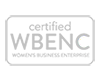







Leave a Reply
Want to join the discussion?Feel free to contribute!